Check our commission structure
Download agreement
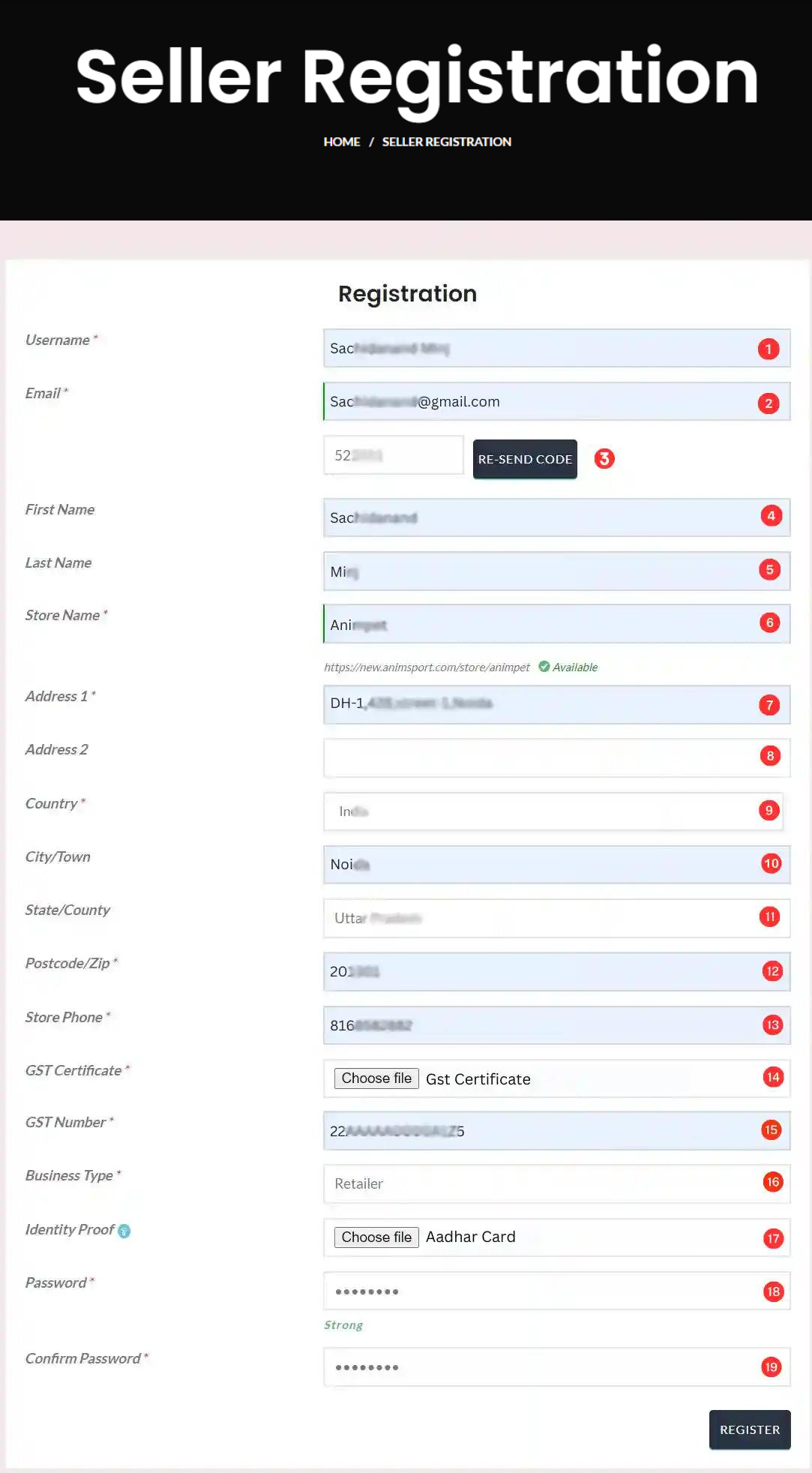
1. Enter a unique username that you’ll use to log in.
2. Provide your email address for communication.
3. Check your email for a code and enter it here to verify your account.
4. Enter your first name.
5. Enter your last name.
6. Choose a name for your business or store. This is the name that will represent your business to customers on Animstok.com
7. Enter the first line of your address.
8. (Optional) Enter the second line of your address.
9. Select your country from the dropdown menu.
10. Enter the name of your city or town.
11. Choose your state from the dropdown menu.
12. Enter the postal code of your business address.
13. Provide a contact number for your store.
14. Upload your GST certificate in PDF format.
15. Enter the Goods and Services Tax (GST) number associated with your business.
16. Enter the primary nature or type of your business (e.g. retailer, manufacturer, trader, distributor, Importer, exporter).
17. Upload an identity proof document in PDF or image format
18. Create a secure password to protect your business account.
19. Re-enter the password for confirmation.
Store Manager
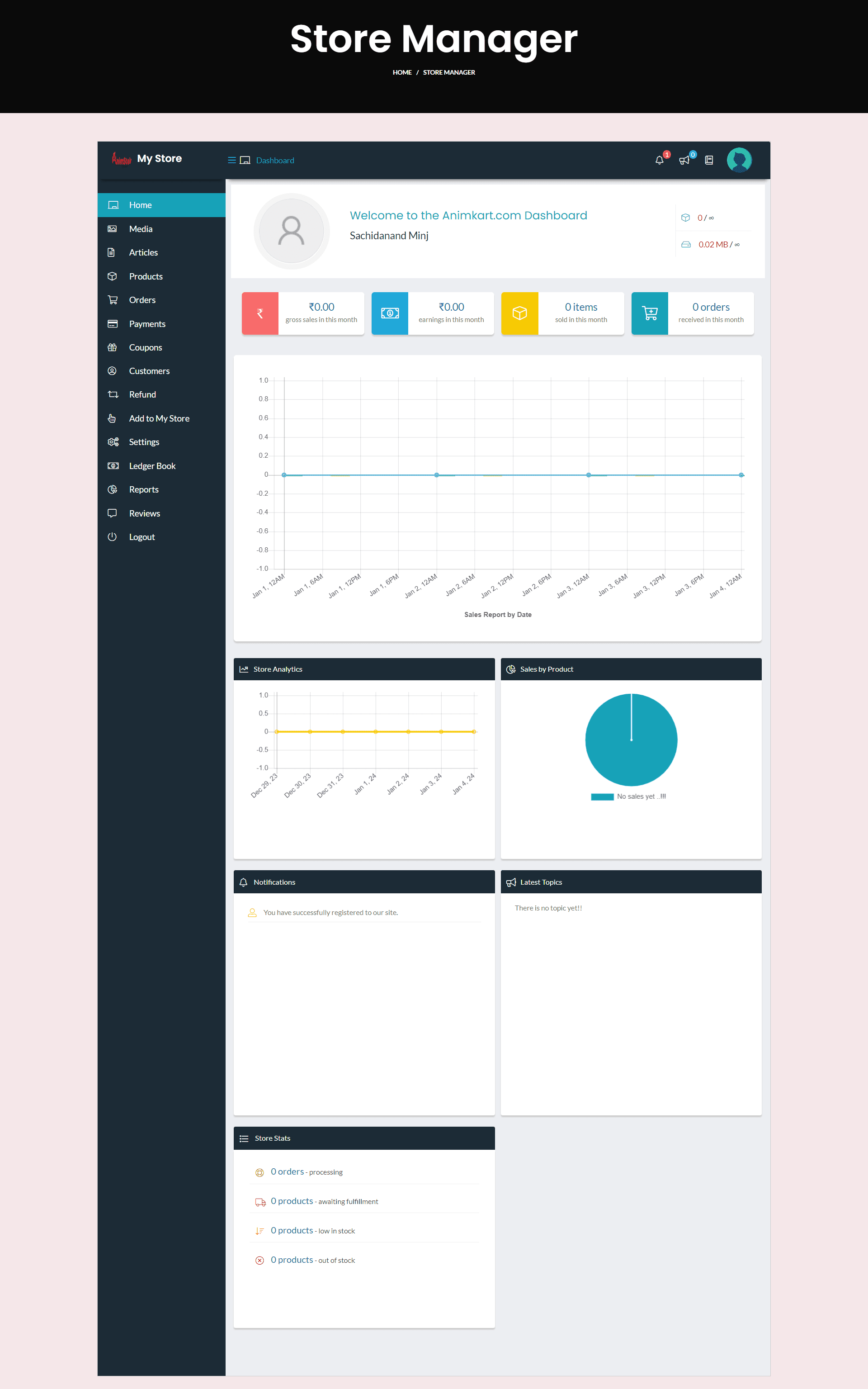
FAQ
The Home section shows a quick look at performance highlights and notifications relevant to your store’s performance.
The Media section is your creative studio – here, you can upload, organize, and edit images and other media files associated with your products.
The Articles section is where you can share stories, content, and posts about your brand and products.
The Products section enables you to add new products, update existing ones, and manage inventory, pricing, and other product details.
In the Orders section, you can view, process, and fulfill customer orders, as well as track order status and shipping information.
The Payments section allows you to configure payment gateways, view transaction history, and handle any payment-related issues.
In the Coupons section, you can create and manage discounts, promotions, and coupon codes to attract and retain customers.
The Customers section enables you to view and manage customer accounts, track their orders, and engage with them through communication tools.
The Refund section allows you to initiate and manage order refunds, ensuring a smooth and transparent refund process.
Use “Add to My Store” to swiftly introduce new products to your inventory.
In the Settings section, you can customize your store’s appearance, shipping options, payment method, and other preferences.
The Ledger Book records your store’s financial transactions, helping you to keep track of income, expenses, and overall financial health.
The Reports section offers insights into sales performance, customer behavior, and other key metrics, helping you make informed business decisions.
In the Reviews section, you can view and respond to customer feedback.
Click on “Logout” to securely leave your account and protect your privacy when you’re finished using the onboarding dashboard.
